Discover actionable intel about to supercharge your outreach
along with talking points and most relevant leads for your key
accounts right inside Zoho CRM.
Install B2Brain #
B2Brain is available as a Google Chrome Extension, and can be installed
from the Chrome Web Store or from B2Brain Website.
Set up #
Once you install the extension, you would be redirected to the setup page, where you have to authenticate with your Zoho account.
Choose Zoho CRM from the available list of options, and authenticate with your Zoho CRM account. And that’s it.
Start tracking accounts #
Once you have logged in, you’ll see the following floating-bar on every account/people page.
This draggable component can be moved by just dragging it to either sides, or moving it up and down to suite your workflow the best.
Click on it to open the B2Brain sidebar, and follow the onscreen instructions to start tracking the account/people for tracking.
Discover Intels / Highlights #
When you open an account record or lead record that is being tracked, it will indicate the number of intels, highlights and leads available for that account.
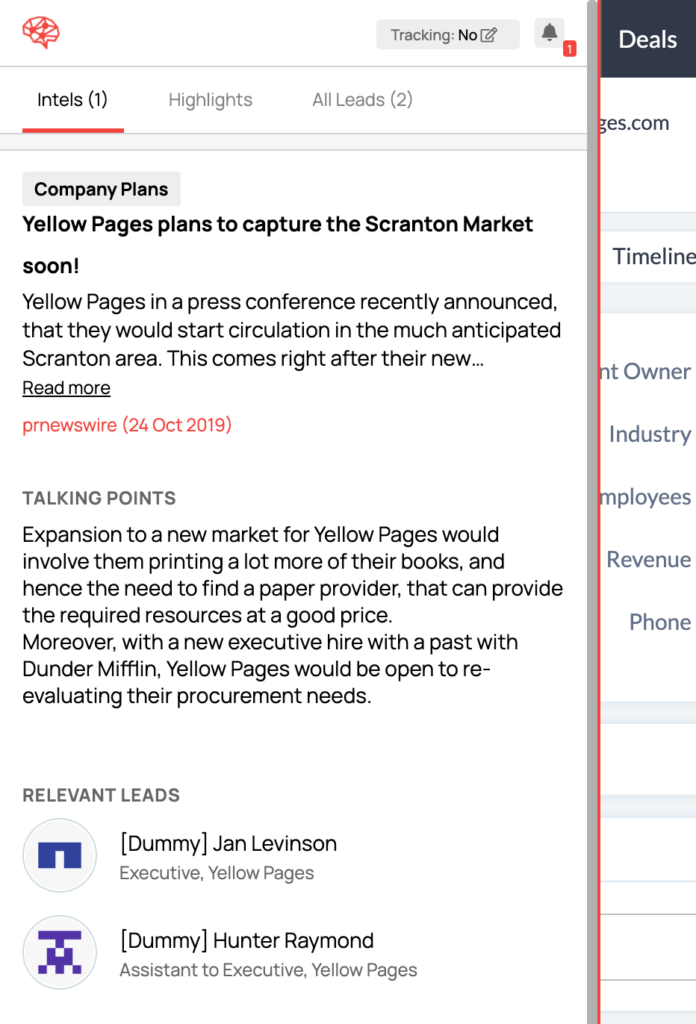
Every intel will include
- News Article / Source of information for the Intel
- Talking Points that you can use for your outreach
- Recommended Leads
View and Import Recommended Leads #
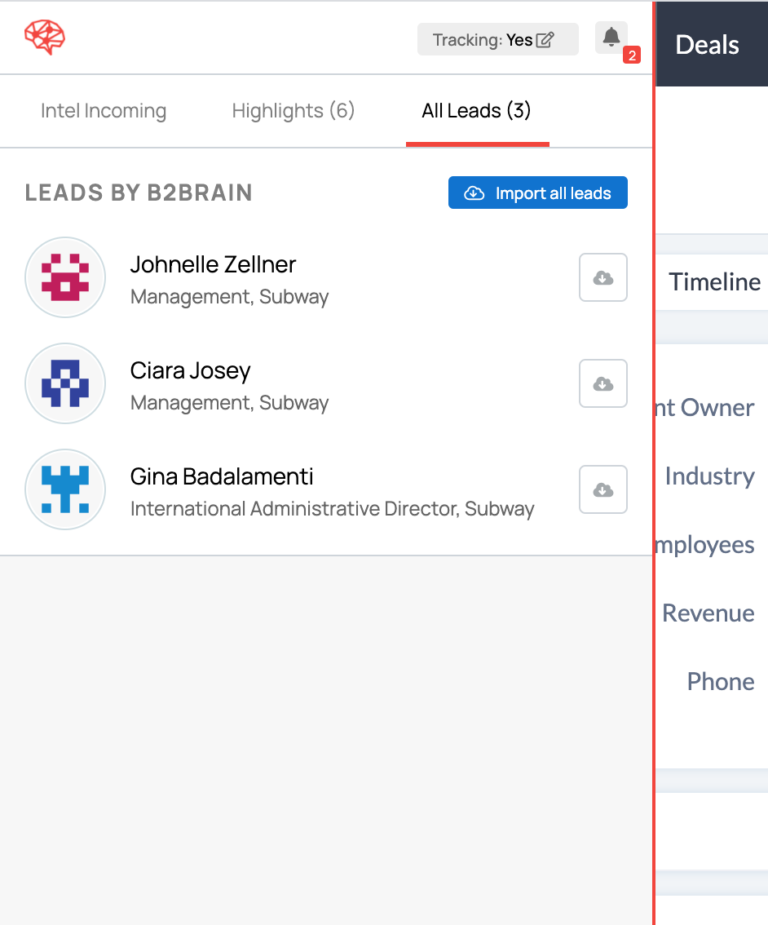
Please note that by default the lead from B2Brain is created as a Lead on Zoho. This can be configured for your account, to be created as an Contact or any other custom field based on your Zoho configuration. (For more, just write to us at support@b2brain.com)
Upgrading your account #
Your free account comes with free tracking, intels, talking points and leads for upto 10 accounts. To upgrade your account, visit the pricing page and select the plan you wish to go with.
For any additional help, write to us at support@b2brain.com





