Discover actionable intel about to supercharge your outreach
along with talking points and most relevant leads for your key
accounts right inside Salesforce.
Install B2Brain #
B2Brain is available as a Google Chrome Extension, and can be installed
from the Chrome Web Store or from B2Brain Website.
B2Brain is also available as a native app for Salesforce, on the Salesforce AppExchange.
Once installed, visit the Setup Guide to configure the app for your users.
The rest of this page talks about using the B2Brain Chrome Extension with your Salesforce.
Set Up #
Once you install the extension, you would be redirected to the setup page, where you have to authenticate with your Salesforce account.
Choose Salesforce from the available list of options, and authenticate with your Salesforce account.
Note: B2Brain supports both, Salesforce Classic and Salesforce Lightning
Start tracking accounts #
Once you have logged in, you’ll see the following floating-bar on every account/people page.
This draggable component can be moved by just dragging it to either sides, or moving it up and down to suite your workflow the best.
Click on it to open the B2Brain sidebar, and follow the onscreen instructions to start tracking the account/people for tracking.
Discover Intels #
When you open an account record or lead record that is being tracked, it will indicate the number of intels available for that account.

Click the B2Brain tab to view the intel – it will be shown as below.
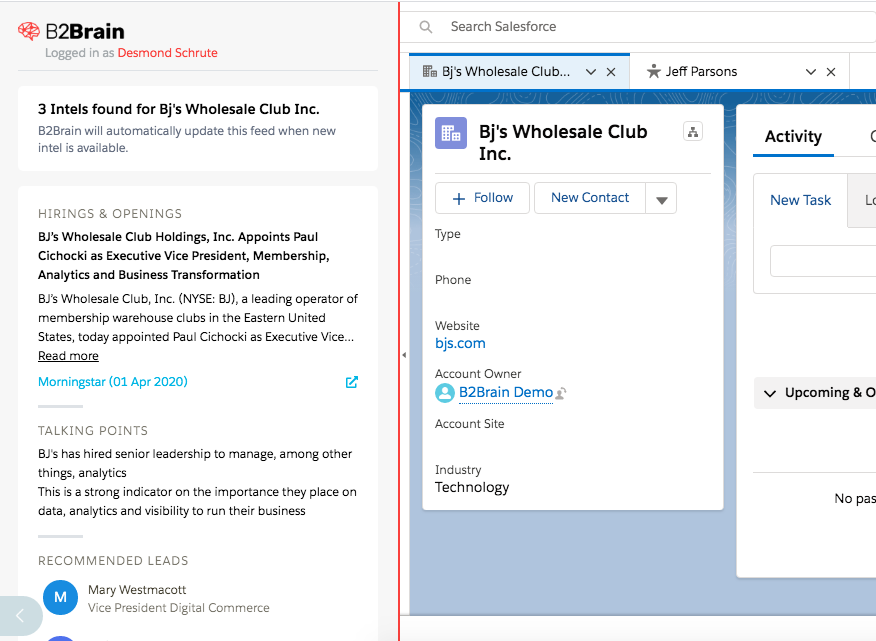
Every intel will include
- News Article / Source of information for the Intel
- Talking Points that you can use for your outreach
- Recommended Leads
Importing Leads #
By default the lead from B2Brain is created as a Lead on Salesforce. This can be configured for your account, to be created as a Contact or as Lead depending on how your workflows in Salesforce have been configured. (For more, just write to us at support@b2brain.com)
Mapping Leads #
When you are importing Leads from B2Brain either to your Leads or to your Contacts folders, there are standard fields B2Brain supplies. These include:
- First Name
- Last Name
- Email address
- Company Name
- Job Title / Designation
- Function
- Seniority
It is possible that you might have additional mandatory fields for Lead import into your Salesforce. In such cases, please send us a mail at support@b2brain.com with the following details, and we will configure it for your account:
Mandatory Field Name, Field Data type, List of Values, Acceptable Default Value
Upgrading your account #
Your free account comes with free tracking, intels, talking points and leads for upto 10 accounts. To upgrade your account, visit the pricing page and select the plan you wish to go with.
For any additional help, write to us at support@b2brain.com





